This messaging policy applies to all accounts that are using LC - Phone for communication within the CRM.
We all expect the messages we want to receive will reach us, unhindered by filtering or other blockers. An important step that LC - Phone and our customers can take to make that expectation a reality is to prevent and eliminate unwanted messages.
We ensure that the messages sent through LC-Phone are to consenting parties and follow applicable laws, industry standards, and guidelines. We also want to be mindful of measures of fairness and decency when in doubt.
Covered in this Article
LC - Phone Messaging Policy
How We Handle Violations?
1. Ramp-Up Model:
Why the change?
What error screens or notifications will a sub-account see during a violation?
How to update the limit for a sub-account?
2. Spam Message Handling:
Advantage:
Spam messaging error screens:
How to revoke the DND for a contact?
3. Opt-Out Language addition
Sample Opt-Out Language message screen:
How can I customize the opt-out message?
What happens if my message already has an opt-out keyword?
What happens when an end-user replies with the STOP keyword?
4. Sender Information addition
Sample message screen:
How can I customize the opt-out message?
5. Error and Opt-out Rate Monitoring
What should we do when we get a violation email?
What are error and opt-out rates, and is it good to have a threshold?
What do I do to get the subaccount suspension removed early?
FAQs
How often does the SMS limit last?
I want to send more than 5000 SMS per day; how can I increase my limit?
What happens when we hit our daily limit? Will we be able to respond to SMS if a lead replies?
Can we undo the DND option in bulk?
Is the auto append Sender ID and Opt-Out Language feature also applying to every first text of workflow or manual SMS?
LC - Phone Messaging Policy
All messaging transmitted via the platform - regardless of the use case or phone number type (e.g., long code or toll-free) - must comply with the Application-to-Person (A2P) messaging. All A2P messages originating from the system are subject to this Messaging Policy, which covers messaging rules and /or prohibitions regarding:
- Consent (“opt-in”): Consent can't be bought, sold, or exchanged. For example, you can't obtain the consent of message recipients by purchasing a phone list from another party. And SMS should only be sent to the opted-in contacts.
- Revocation of Consent (“opt-out”): The initial message that you send to an individual needs to include the following language: “Reply STOP to unsubscribe,” or the equivalent so that Individuals have the ability to revoke consent at any time by replying with a standard opt-out keyword.
- Sender Identification: Every initial message you send must clearly identify you (the party that obtained the opt-in from the recipient) as the sender, except in follow-up messages of an ongoing conversation.
- Messaging Usage: You should not be sending messages in any way related to alcohol, firearms, gambling, tobacco, or other adult content.
- Filtering Evasion: As noted above, we do not allow content that has been specifically designed to evade detection by unwanted messaging detection and prevention mechanisms. This includes intentionally misspelled words or non-standard opt-out phrases which have been specifically created with the intent to evade these mechanisms. We do not permit snowshoeing, which is defined as spreading similar or identical messages across many phone numbers with the intent or effect of evading unwanted messaging detection and prevention mechanisms.
This policy applies to all customers who use LC - Phone messaging services to safeguard their messaging capabilities and services.
How We Handle Violations?
When we identify a violation of these principles, we will work with customers in good faith to get them back into compliance with the messaging policy. However, to protect the continued ability of all our customers to use messaging for legitimate purposes freely, we reserve the right to suspend or remove access to the platform for customers or customers’ end users that we determine are not complying with the Messaging Policy, or who are not following the law in any applicable area or applicable communications industry guidelines or standards, in some instances with limited notice in the case of serious violations of this policy.
1. Ramp-Up Model:
- Every new sub-account (from April 20, 2022) that are on LC - Phone System going forward will follow the "Ramp Up Model."
- The SMS limit is multiplied each day by the number of days (till the 7th day) the account has spent with us. Starting the 8th day, the account will be limited to 5000 SMS/day. Below is the table which will give you a detailed idea:
Please Note:
The daily counter resets every day at midnight 00:00:01 AM UTC. If the limit is reached before the rest time the account is locked for the rest of the time period.
Why the change?
LC - Phone policy was implemented to:
- Avoid SMS Spam blasts from fake signups. New sub-accounts on LC - Phone will follow the Ramp-Up Model
- Avoid getting sub-accounts blocked due to suspicious activity
- Avoid legal actions due to increased spamming to non-consenting customers. Only bulk SMS sending will have daily limitations to avoid sub-account suspension due to non-compliant messaging activity.
What error screens or notifications will a sub-account see during a violation?
- Conversation Error: You have exceeded your SMS sending limit.

- Bulk Action: You can send 5000 message(s) in a day. You have already sent 5000 messages (s). If you wish to proceed, 1 Message(s) will be failed.

How to update the limit for a sub-account?
If you would like to increase the limit to more than 10K/day, Reach out to your Agency Admin with the Email Subject <Increase SMS Daily Limit> with your account, new limit details, and your use case for the new limit.
2. Spam Message Handling:
Each of the messages sent out from the sub-account ends up with the following 4 statuses:
- Sent: The messages whose response we did not receive from the carrier can be in any of the three statuses below.
- Delivered: The messages which were successfully delivered and sent to the contact.
- Failed: The messages that were canceled or not sent to the carrier to forward to the contact.
- Undelivered: The message sent was suspicious or did not fulfill the messaging policy.
As part of this feature, we will only consider Undelivered messages. All the undelivered messages end up with a particular error code, and we will start storing them at each message level. We will further use them to enable Temporary/Permanent DND at a contact level so that new SMSs are not sent to them, increasing your deliverability rate.
The below table summarizes the undelivered SMS error codes and what each of them means, and the relevant remediation measure we are taking:
Response Code | Code Description | Remediation |
30005 | User Inactive/Number does not exist | Enable Temporary DND |
30003 | Unreachable- Out of Service | Enable Temporary DND |
30004 | Do not want SMS/DND enabled | Enable Permanent DND |
30006 | Landline/Incapable to receive SMS | Enable Temporary DND |
30008 | None of the above scenarios matched | Do nothing |
Temporary DND: The agency or account can revoke the DND set at a contact level.
Permanent DND: The DND set at the contact level cannot be revoked by the agency or the account as the contact cannot receive the message or has opted out from receiving messages.
Opt-Out Keyword: Individuals must be able to revoke consent at any time by replying with a standard opt-out keyword like STOP, Unsubscribe, etc. In this case, a permanent DND will also be enabled at the contact level.
Advantage:
- This will restrict the account from sending SMS to non-relevant contacts, eventually increasing the deliverability rate and decreasing the possibility of getting blocked.
- The accounts will only send messages to the contacts who have opted in.
Spam messaging error screens:
- Conversation: Cannot send messages as DND is active for SMS.

- Bulk Action: All SMS sent via features like workflow and bulk SMS will automatically skip the DND-marked contacts from the sender list.
How to revoke the DND for a contact?
- For Temporary DND, go to the contact details and remove the DND flag; below is the screenshot of the sample screen:

- For Permanent DND, you cannot revoke the same from UI. To revoke the permanent DND, request the contact to send a reply with the "START," "YES," and "UNSTOP" keywords to the number. This should automatically remove the DND from the contract.
Please Note:
If the START keyword does not revoke the DND and still incoming/outgoing messages are failing, please raise a support ticket.
3. Opt-Out Language addition
- The consent for sending out communications cannot be bought, and the only way is to take explicit consent from the user for the SMS campaigns and communications.
- The consent is taken by a specific entity, in our case, sub-accounts that are the actual sender of these communications.
- To comply with the messaging policies, each of the initial messages sent out by the company to an end-user should have below two mandatory information, i.e., Sender ID and opt-out Language:
- Opt-Out Language: The end user should be able to remove the consent at any time, so like above, each initial message should also have opt-out keywords like STOP, UNSUBSCRIBE, etc. We will additionally add the opt-out language: “Reply STOP to unsubscribe."
Please note:
“Opt out message” feature is applicable to Bulk action(Bulk SMS), Workflow and campaigns and is not applicable to One on One conversation.
Sample Opt-Out Language message screen: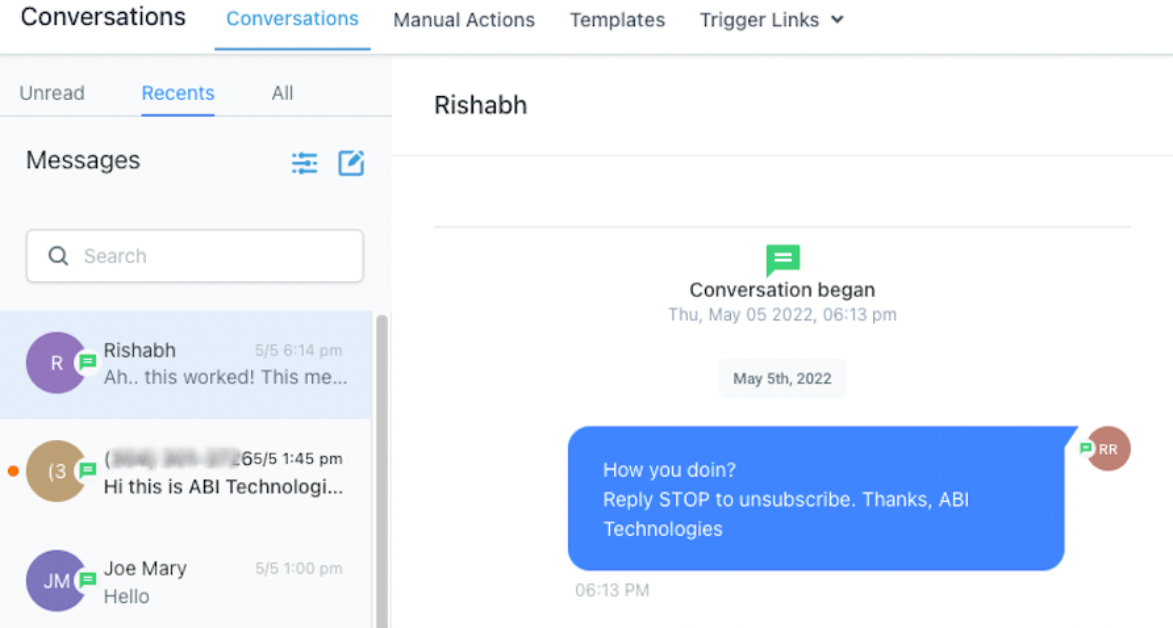
How can I customize the opt-out message?
Go to Sub-account -> Settings -> Business Info -> General, where you can customize the opt-out message; below is the screenshot for reference: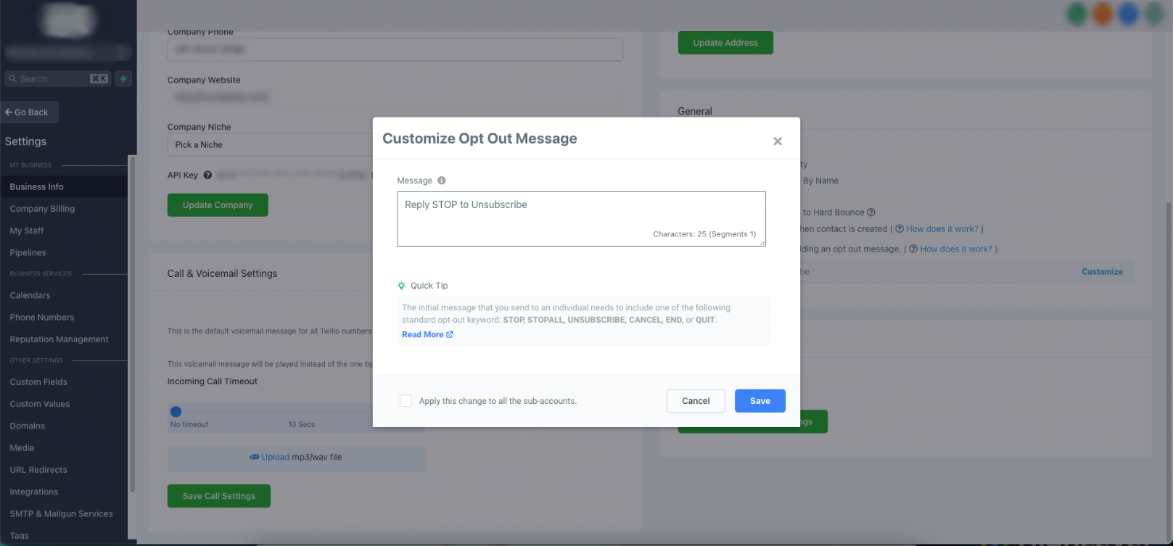
What happens if my message already has an opt-out keyword?
If the message already has one of the opt-out keywords mentioned in the above screenshot, no opt-out keyword will be added from our side.
What happens when an end-user replies with the STOP keyword?
If individuals reply with a standard opt-out keyword like STOP, the consent to send SMS will be revoked. All upcoming and queued messages will be failed. Also, a permanent DND will be enabled at the contact level.
Please Note:
This is mandatory info that should be shared with the end customer so this is a mandatory check for all the initial messages.
4. Sender Information addition
- The consent for sending out communications cannot be bought, and the only way is to take explicit consent from the user for the SMS campaigns and communications.
- The consent is taken by a specific entity, in our case, accounts that are the actual sender of these communications.
- To comply with the messaging policies, each of the initial messages sent out by the company to an end-user should have below two mandatory information, i.e., Sender ID and opt-out Language:
- SenderID: Every message you send must clearly identify you (the party that obtained the opt-in from the recipient) as the sender, except in follow-up messages of an ongoing conversation. We will additionally add the sender info: “Thanks, <account Name>."
Please note:
“Sender ID” feature is only applicable to Bulk action(Bulk SMS), Workflow and campaigns and is not applicable to One on One conversation.
Sample message screen:
How can I customize the opt-out message?
Go to Sub-account -> Settings -> Business Info -> General, where you can customize the opt-out message; below is the screenshot for reference:

Please Note:
This is mandatory info that should be shared with the end customer so this is a mandatory check for all the initial messages.
5. Error and Opt-out Rate Monitoring
- We are focused on helping our customers deliver trusted communications. Ensure the carrier does not permanently block or suspend the account based on bad usage.
- We will be monitoring the delivery rate of the overall account and be taking proactive measures(as mentioned below) to keep the delivery rate in check:
- Violation Email - We will send out an email notification as soon as the subaccount hits the error rate of 8% and opt-out rate of 1%.
- Temporary Account Restriction - We will send out a suspension email as the subaccount hits the error rate of 12.5% and opt-out rate of 2.5%.
Please Note:
As soon as the account will hit the temporary suspension all upcoming outbound SMS will be failed till 00:00 AM UTC.
What should we do when we get a violation email?
Stop all your workflows, campaigns, triggers, and/or bulk actions to contacts who have not explicitly opted in to receive messages from the sub-account.
- Enable and customize the Opt Out language and SenderID message as per your use case so that all the upcoming messages are not flagged.
- Please discuss this with your client to make no bulk communication or messages blast or cold prospecting message campaigns are sent in the near future before we receive your reply to this ticket.
What are error and opt-out rates, and is it good to have a threshold?
- A High Opt-Out Rate indicates that contacts receiving your messages have objected, generated complaints, or marked your SMS as spam. A good opt-out rate is typically in the range of 0—1%. Once the opt-out rate hits 2%, the sub-account will be locked for sending text messages for 24 hours.
- A High Delivery Error Rate indicates that you send SMS to contacts that are no longer in service, are unreachable, or use a non-SMS-capable device such as a landline. This may also mean that external carrier filters are refusing to deliver your SMS due to bad sending behavior in the past. A good error rate is typically in the range of 0—6%. Once the error rate hits 12%, the sub-account will be locked for sending text messages for 24 hours.
What do I do to get the subaccount suspension removed early?
Your LeadConnector Phone System account can get suspended due to policy violations involving sender identification, opt-out language, and large-scale similar messaging. Furthermore, the account's opt-out and error rates may have exceeded acceptable levels.
Here's how you can address these issues:
Sender Identification: Ensure each message identifies you, the sender, particularly in the first message of each conversation. It is essential for the recipient to recognize to whom they've consented.
Opt-Out Language: Include an option in your initial message, for example, "Reply STOP to unsubscribe." For this purpose, use standard keywords such as STOPALL, UNSUBSCRIBE, CANCEL, END, or QUIT.
Similar Messaging: Avoid sending identical or similar messages to many phone numbers unless you have a proper business justification. This can be perceived as spamming and can lead to further restrictions.
If you wish to appeal this decision, please explain your business use case that necessitates such messaging practices.
Regarding opt-out and error rates, maintain rates in the following ranges for optimal results:
Opt-out rate: 0—0.3%
Error rate: 0—6%
- The first step to rectify your opt-out rate is to ensure that your message always includes the sender's identity. Make it a point to inform the recipient how they opted into your communication, such as through form submission. The initial message should also include clear instructions to opt out.
- Also, when dispatching similar messages across various phone numbers, be cautious. Any perceived spamming activity can result in carriers blocking messages. If there's a legitimate business case for this, communicate it to the support team
- To manage error rates, validate phone numbers before sending SMS. Turning on phone number lookup in your agency view settings can help reduce errors. Also, ensure your messages don't contain keywords that might flag them as spam.
- Finally, we recommend adding leads into campaigns in small groups for efficient communication and better error management.
- Establishing a double opt-in process can further help improve your messaging practices. You can achieve this by directing your leads to a form where they can agree to receive SMS, followed by asking them to reply with a specific keyword to confirm their subscription. Always remind them of the option to opt out by including "Reply STOP to unsubscribe" at the end of every message.
- Once you've implemented these changes, share a walkthrough video of your new setup with us. We can then communicate with the phone system provider to lift the account suspension.
However, the subaccount suspension will be lifted in 24 hours if the sub-account is permanently suspended.
Please Note:
One on One conversation, Test SMS, Resend Message, and MissedCallTextBack are allowed even if the account is suspended.
FAQs
How often does the SMS limit last?
The SMS limit will refresh every 24 hours. If the account is brand new, then each day, the increments will increase according to the table above. Once you have hit the 8th day, your SMS limit will be capped at 5000 daily.
I want to send more than 5000 SMS daily; how can I increase my limit?
Once your account(s) hit the 8th-day mark (5000 SMS per day), you may reach out to your Agency Admin with the Email Subject <Increase SMS Daily Limit> with your account, new limit details, and your use case for the new limit.
What happens when we hit our daily limit? Will we be able to respond to SMS if a lead replies?
No, you cannot respond manually to incoming messages. SMS daily limits will affect all messaging activities, including manual SMS in conversation, automation within workflows, and bulk actions.
Can we undo the DND option in bulk?
No, we cannot because this prevents sending SMS in bulk again after DND is enabled for the contacts.
Is the auto append Sender ID and Opt-Out Language feature also applying to every first text of workflow or manual SMS?
This feature only applies to Bulk action (Bulk SMS) and does not apply to One on One conversations, Workflow, or Campaigns.
