The Shopping Cart Element allows you to display product information, pricing, and checkout links directly within your emails. It’s designed to help you promote products, recover abandoned carts, and encourage customers to complete purchases all while keeping your email visually appealing and conversion-focused.
TABLE OF CONTENTS
- What is the Shopping Cart Element in Email Builder?
- Key Benefits of the Shopping Cart Element
- How To Setup the Shopping Cart Element
What is the Shopping Cart Element in Email Builder?
The Shopping Cart Element is a drag-and-drop block that enables you to add product details and checkout links inside your email. It’s typically used for abandoned cart reminders, product recommendations, or limited-time promotions.
You can customise each item’s image, name, description, price, and button link giving you full control over how your products are presented in the email layout.
Note: The Shopping Cart Element doesn’t process payments directly. Instead, it links users to your website or store checkout page for completing purchases.
Key Benefits of the Shopping Cart Element
Using the Shopping Cart Element in your email design offers several benefits:
Showcase product details and pricing in a clean, structured layout.
Add “Buy Now” or “Return to Cart” buttons with direct checkout links.
Drive conversions through visually optimized cart reminders.
Easily customise colours, spacing, and fonts for on-brand presentation.
Fully responsive displays beautifully on both desktop and mobile.
How To Setup the Shopping Cart Element
Follow these steps to add and configure the Shopping Cart Element in your email template:
Navigate to Marketing → Emails → Templates from your sub-account dashboard.
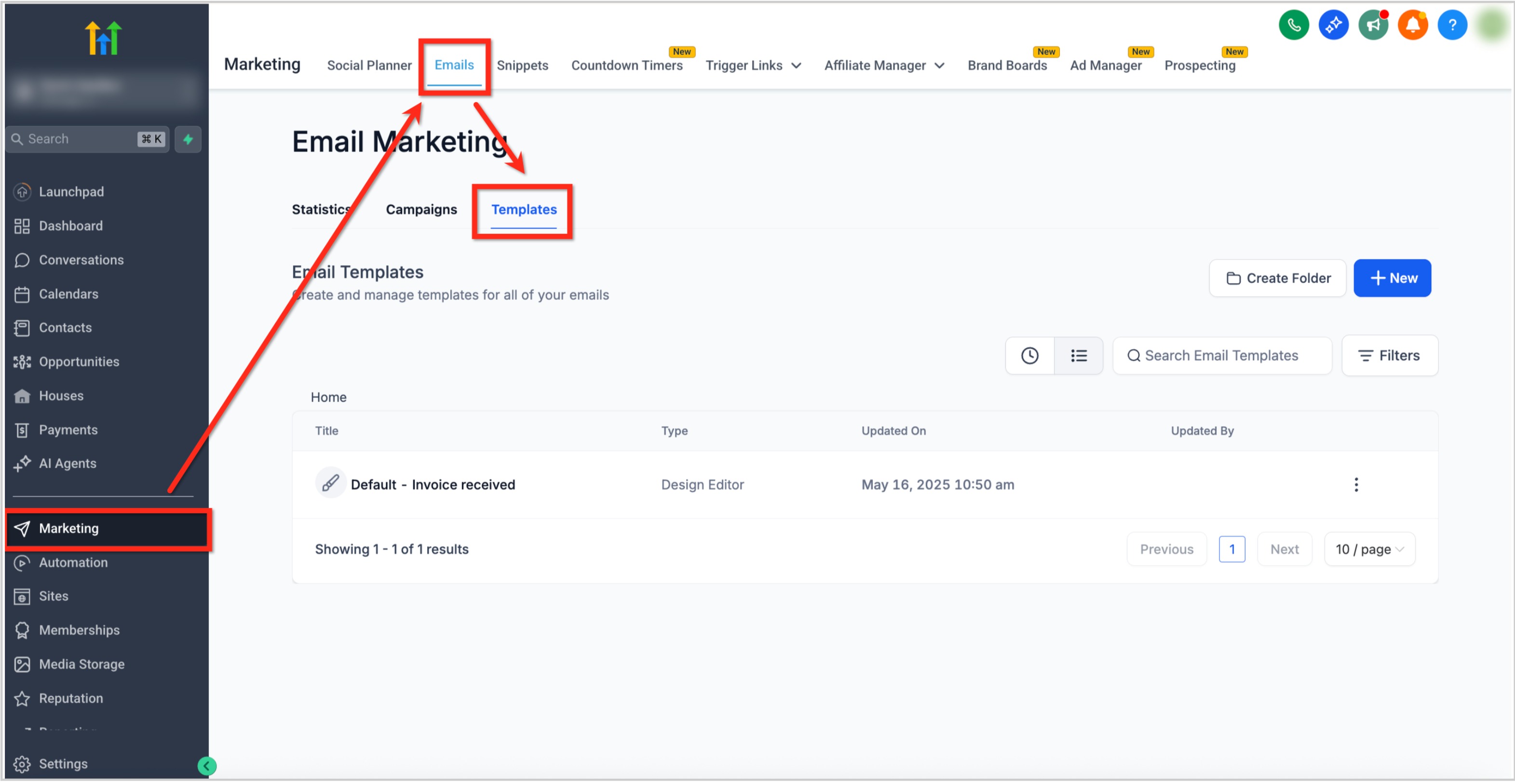
Open an existing template or click the + New button to create one.
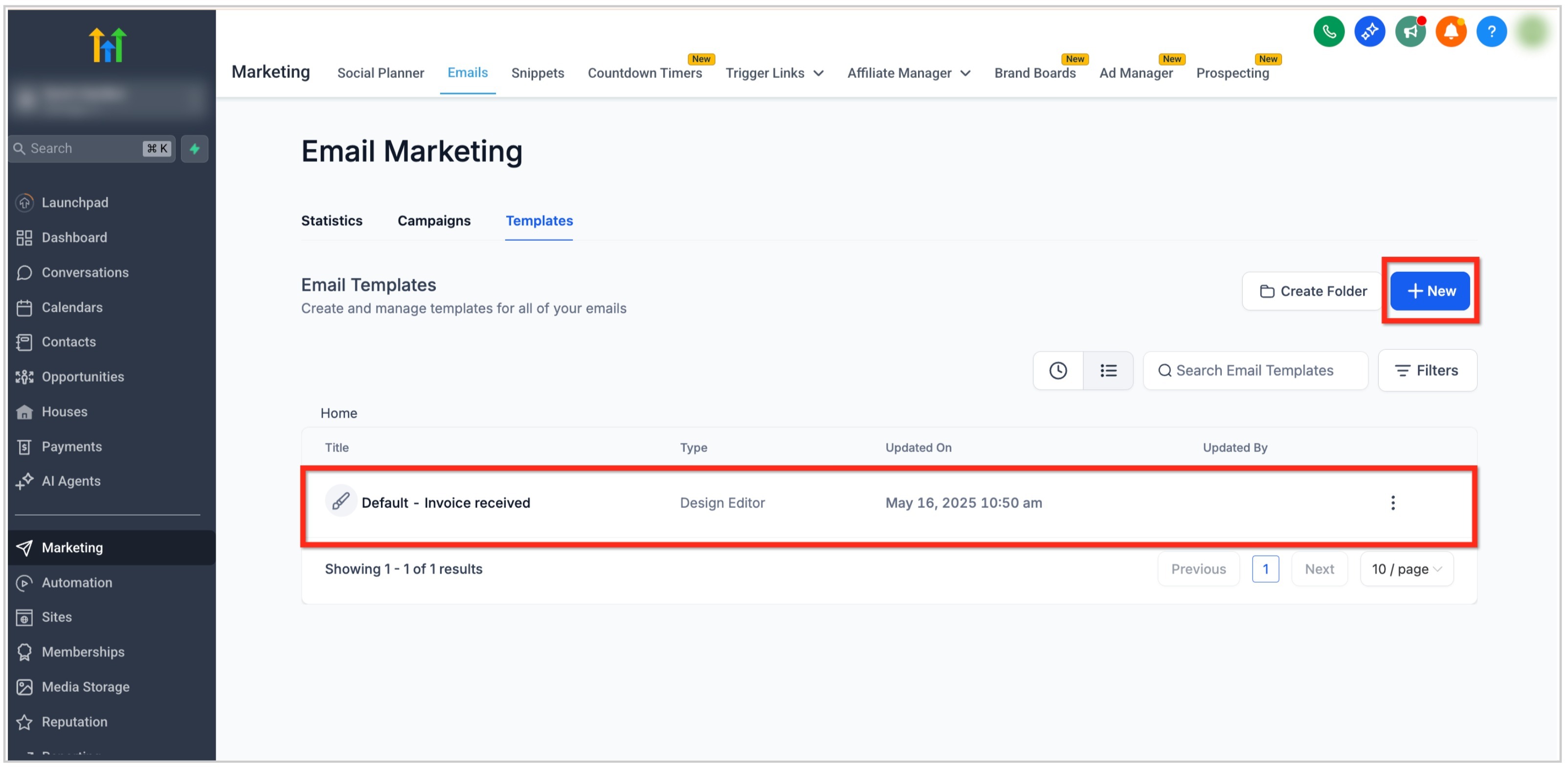
In the Email Builder, click the Add Elements (+) icon in the left sidebar.
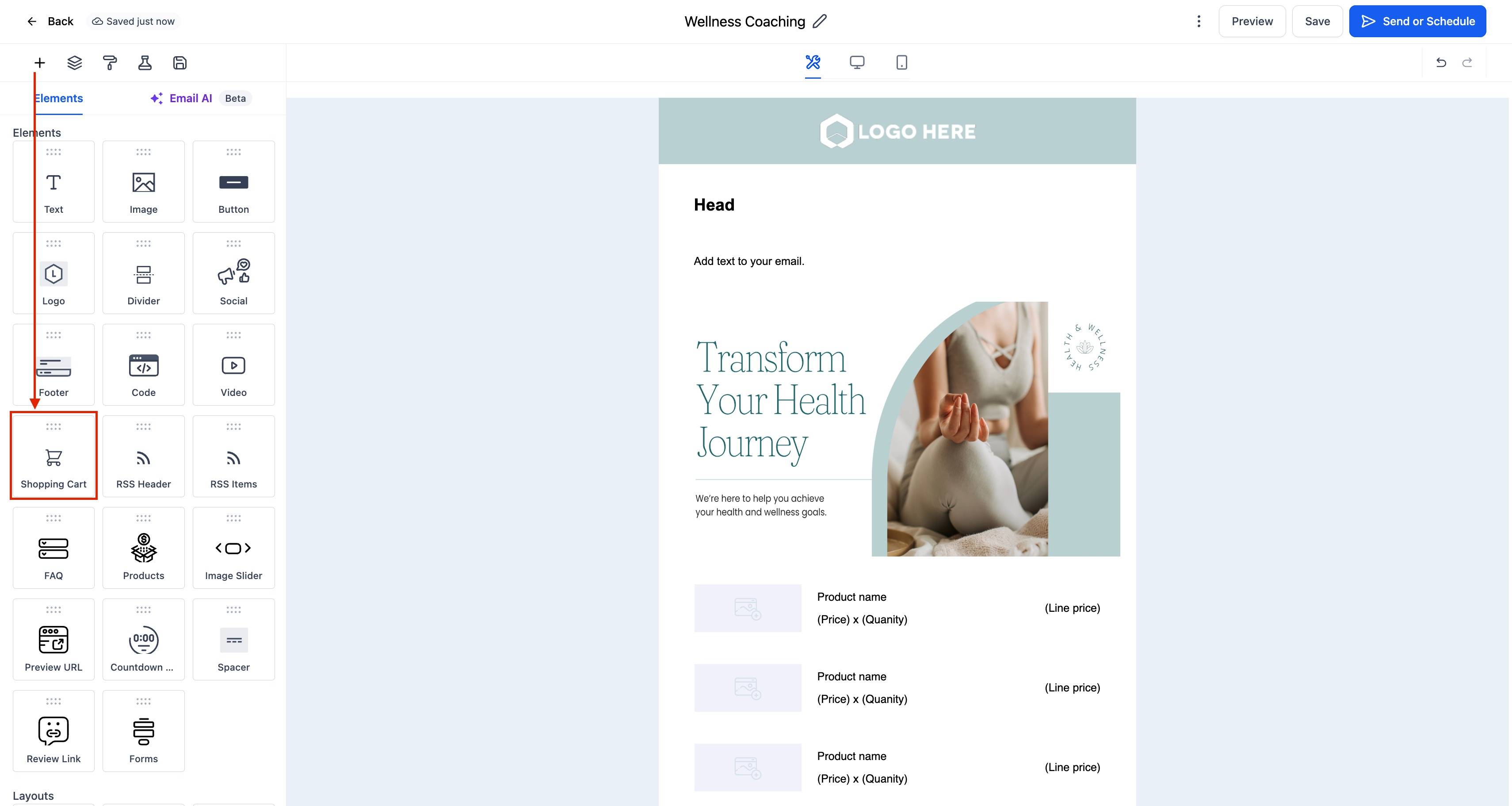
Locate the Shopping Cart Element under the Elements section.
Drag and drop the Shopping Cart Element into your desired section of the email layout.
Click on the Shopping Cart Element to open the Edit tab on the left panel. Here you can:
Adjust Layout and Spacing: Control padding, margins, and alignment to create a clean product grid.
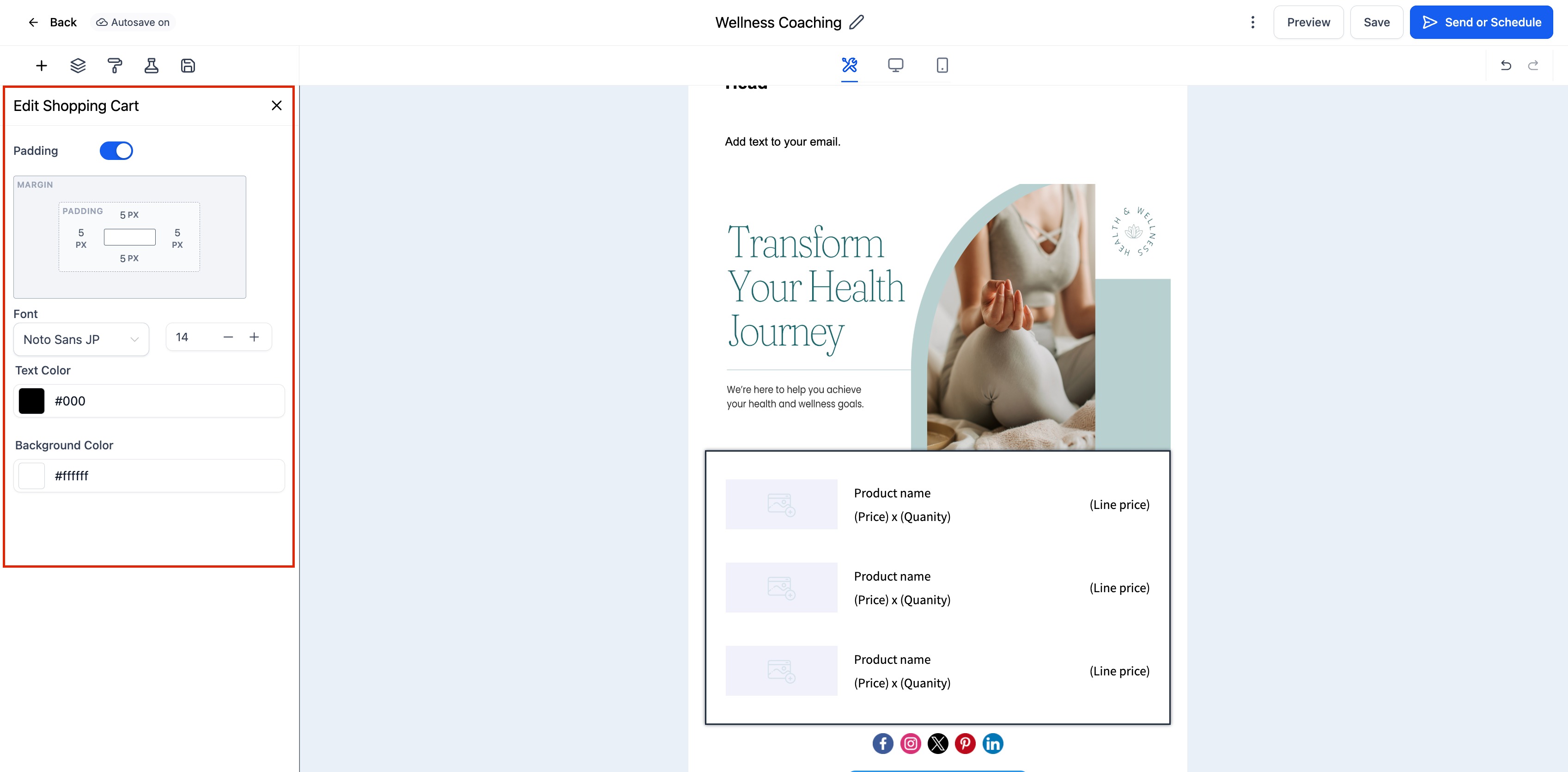
(Optional) Use the Visibility tab to configure Device-Based Visibility or Conditional Sending rules.
Preview your email on desktop and mobile to ensure products display clearly and links function correctly.
