The Text Element in s Email Builder allows you to easily add and style written content such as headings, paragraphs. It provides flexible formatting options, helping you create visually appealing and readable email designs that align with your brand’s tone and message.
TABLE OF CONTENTS
- What is the Text Element in HighLevel Email Builder?
- Key Benefits of the Text Element
- How To Setup the Text Element
- Frequently Asked Questions
What is the Text Element in HighLevel Email Builder?
The Text Element is a drag-and-drop block in Email Builder that allows you to add written content anywhere in your email layout. It supports rich text formatting such as font customization, color selection, alignment, hyperlinks, and bullet points.
You can use it to create attention-grabbing headlines, add body text for context. The Text Element is designed to be flexible and mobile-responsive, ensuring your message looks great on every device.
Note: Always preview your email before sending to ensure your text appears as expected across different email clients.
Key Benefits of the Text Element
Adding the Text Element to your email designs offers several key advantages:
Effortlessly add and style any type of text content like headings, paragraphs.
Access full control over typography, colour, and formatting for brand consistency.
Add links directly into text for clickable CTAs.
Customise spacing and alignment for improved visual balance.
Automatically optimised for both desktop and mobile devices.
How To Setup the Text Element
Follow these steps to add and configure the Text Element in your email template:
Navigate to Marketing → Emails → Templates from your HighLevel sub-account dashboard.

Open an existing email template or click the + New button to create one.

In the Email Builder, click the Add Elements (+) icon on the left sidebar.
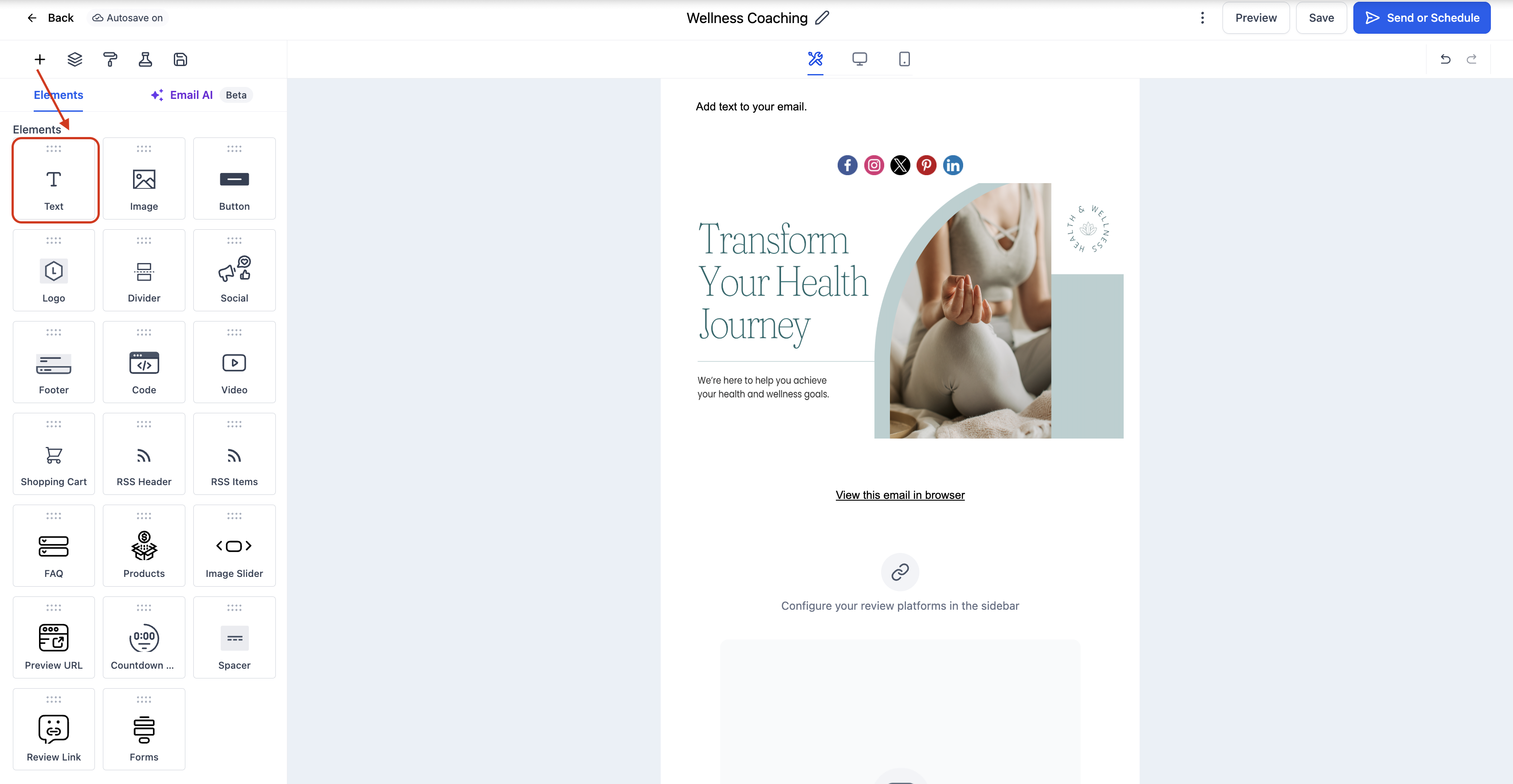
Locate the Text Element and drag it into your desired position in the layout.
Click on the Text Element to open the Edit tab. From here, you can:
Type or paste your content directly into the text area.
Use the toolbar to format text (bold, italic, underline, lists, alignment, etc.).
Adjust font size, color, and spacing for better readability.
Add hyperlinks to phrases for navigation or CTAs.
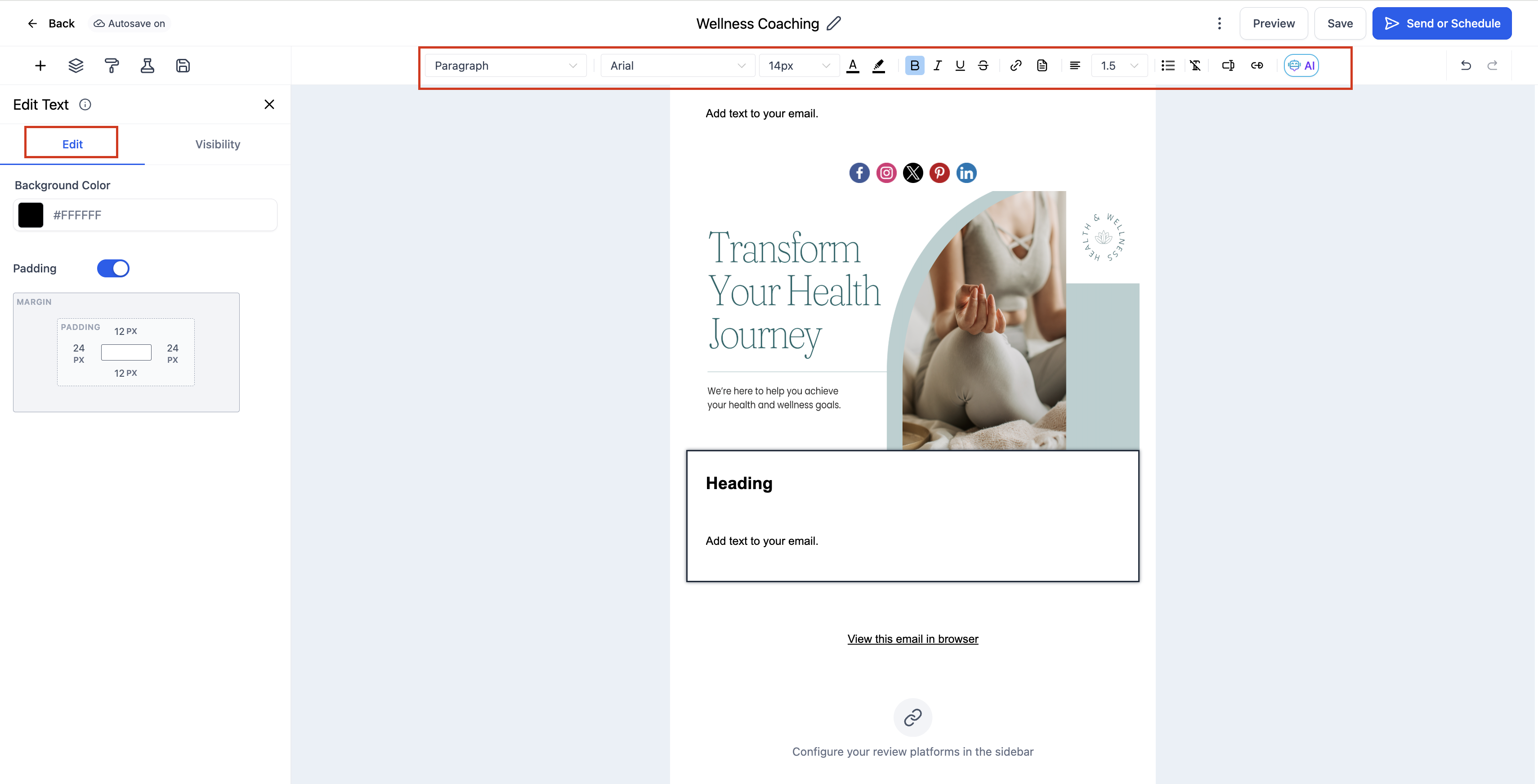
Use the Padding options to control the spacing around your text.
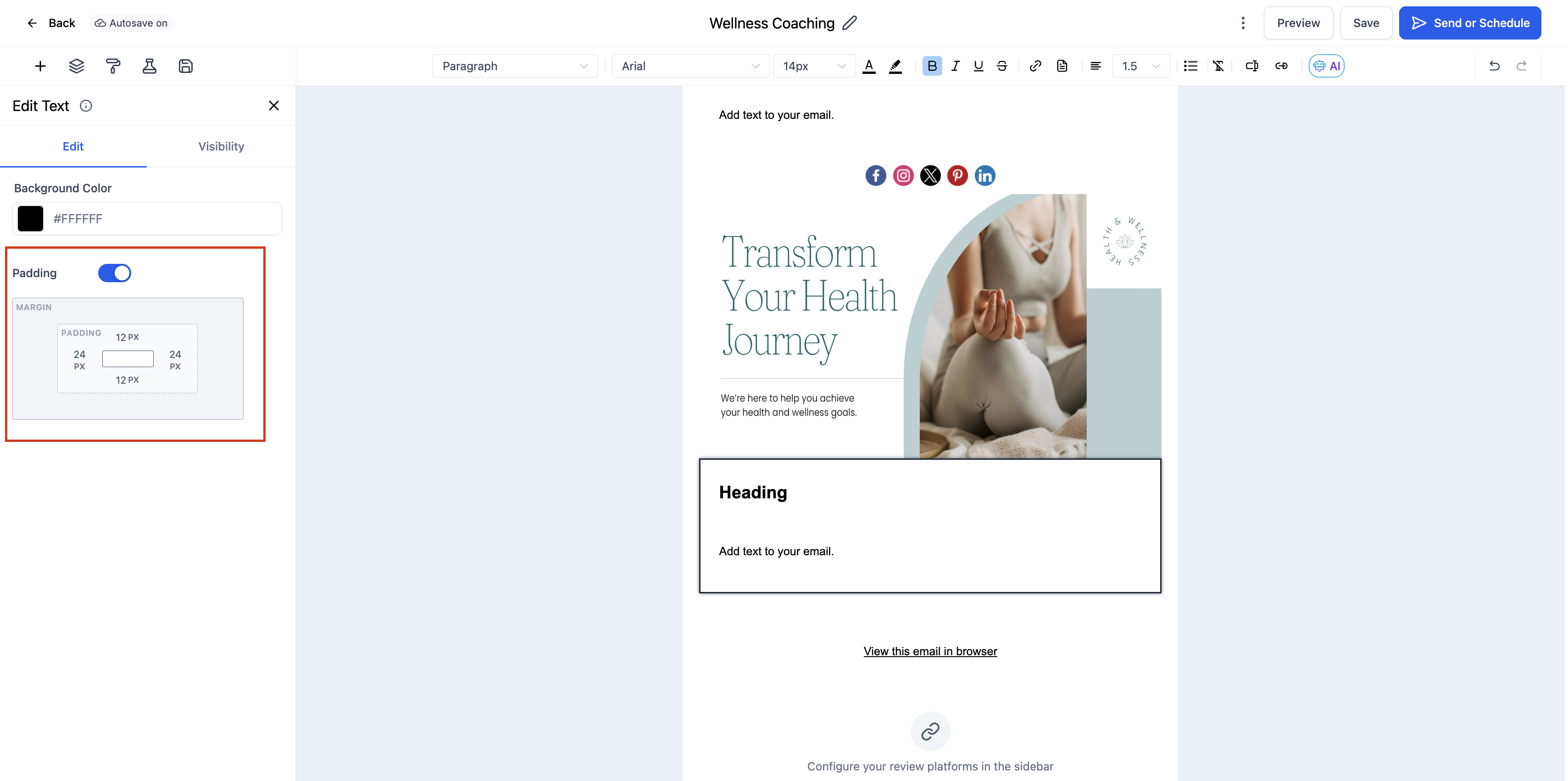
Click the Visibility tab to adjust Device-Based Visibility or Conditional Sending options.
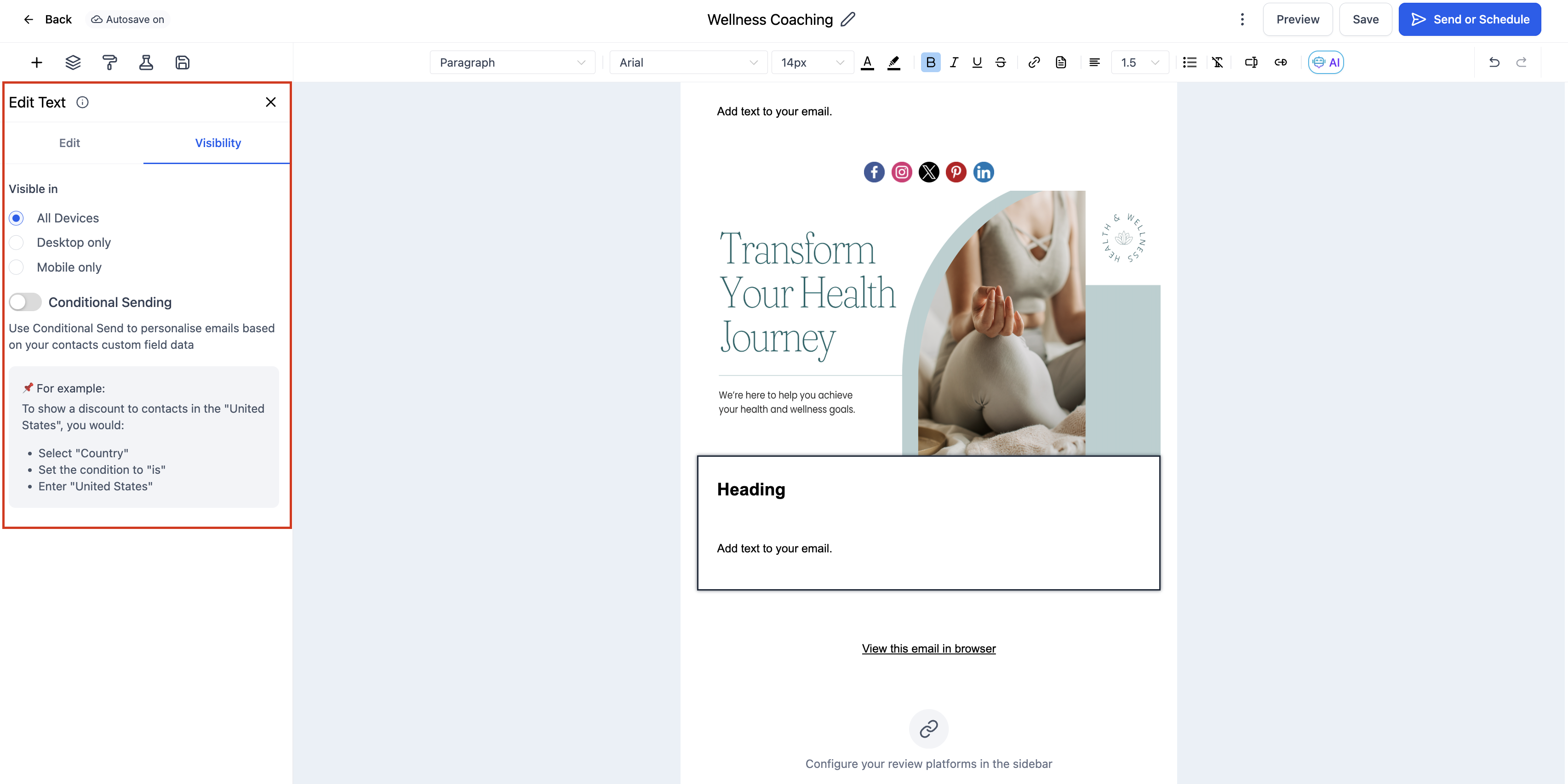
Preview your email in both desktop and mobile modes to confirm formatting.
Frequently Asked Questions
Q: Can I use different fonts or sizes for different parts of the text?
Yes, you can highlight specific text portions and adjust the font, size, or colour individually using the inline text toolbar.
Q: How do I add a hyperlink to text?
Highlight the text you want to link, click the link icon in the toolbar, and enter the desired URL.
Q: Does the Text Element support bullet points and numbered lists?
Yes, you can create both bulleted and numbered lists directly from the formatting toolbar.
Q: Is the Text Element mobile responsive?
Absolutely. The Text Element automatically adjusts for smaller screens, ensuring readability across all devices.
Q: How can I remove a Text Element from my layout?
Click on the Text Element and select the trash/delete icon to remove it from your email.
